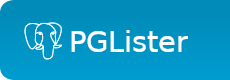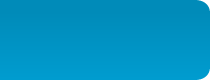SPI mailing lists
Unsubscribe
With account
If you have subscribed to a SPI mailinglist using your community account, the easiest way to unsubscribe is to use the manage subscriptions page, logged in to the same account. If you have lost your password, you can use the lost password feature of the login system to recover it.
Without account
If your subscription was made without using a community account (for example, it was made before the integration of the two systems), if you are subscribed with an address that forwards to a different one making it difficult or impossible to detect the orignial address used, or if you have lost access to your community account, and you just want to stop receiving emails from the system, you can also unsubscribe without an account, using information present in one of the emails you received on the list.
Each email contains a header with a unique key that lets you unsubscribe. Finding this header depends on the mail client you are using. Instructions for common clients are provided below:
- Apple Mail
- Open the message in the OS X reading pane, or in its own window. Go to the View menu and then click on 'Message' and then 'All headers'. You should now see all of the headers and be able to find the 'List-Unsubscribe' header. Copy and paste the URL shown into your browser and follow the instructions provided.
- GMail
- You must use the regular web interface for GMail (the mobile GMail client does not allow you to view headers). Open an email from the mailing list. On the far right is a down-arrow button (to the right of the reply button). Click on the drop-down array and then click on 'Show original'. Scroll down until you see the "List-Unsubscribe" header. Copy and paste the URL shown into your browser and follow the instructions provided.
- Outlook
- Double-click on an email from the mailing list and open it in a new window. Go to 'File' then 'Properties' and that will open up a new window. Towards the bottom of that window should be a field called "Internet headers" which should include the 'List-Unsubscribe' header. Copy and paste the URL shown into your browser and follow the instructions provided.
- Thunderbird
- Double-click on the message in open letter view. Then go to the View menu and click on Message Source. The full headers are now visible and you should find the 'List-Unsubscribe' header. Copy and paste the URL shown into your browser and follow the instructions provided.
Please note that if you are subscribed to multiple lists, you will need to repeat this process once for each list, as the key is unique.